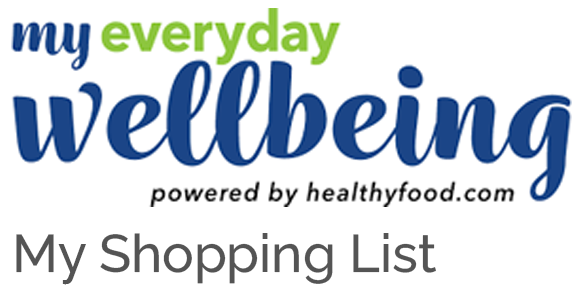Setting up the web app
 The first time you go to our home page on your mobile or tablet, you will see a ‘pop up’ with instructions for how to add our icon to the home screen of your device, making it look and feel like an app. If you cleared that, or just want to learn how to set the My Everyday Wellbeing icon on the home screen of your mobile or tablet now, simply follow these instructions:
The first time you go to our home page on your mobile or tablet, you will see a ‘pop up’ with instructions for how to add our icon to the home screen of your device, making it look and feel like an app. If you cleared that, or just want to learn how to set the My Everyday Wellbeing icon on the home screen of your mobile or tablet now, simply follow these instructions:
- iPhone users can do this using Safari only, so when www.myeverydaywellbeing.com is open on your device (using Safari) click the share icon at the bottom of your screen and select the ‘Add to home screen’ option.
- Android users, click the three dots on the top right corner of your screen, or the three horizonal lines in the bottom right corner (depends on the browser you’re using) when www.myeverydaywellbeing.com is open and choose ‘Add to Home screen’. If you can’t see the three dots, when the browser is open you may see three horizontal lines at the bottom right of the screen. Select ‘+ Add page to’, then ‘Home screen’ and then choose ‘Add’
We look forward to guiding you on your journey to better wellbeing.