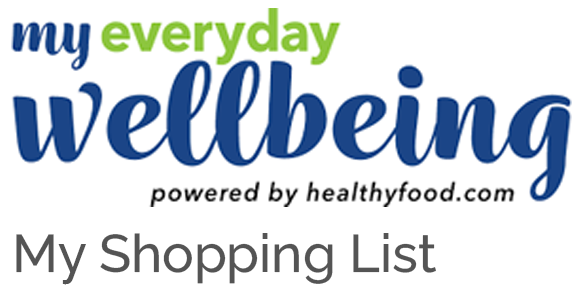How to get the best out of My Everyday Wellbeing
My Everyday Wellbeing has everything you need to build and maintain a healthy lifestyle in one place! You have access to expert advice and practical daily tools that make it easy to be healthy, supporting your physical, mental, emotional and even financial wellbeing.
You can access the platform anytime, anywhere – and share it with the family you live with, too. Watch this video to see how to find the tools and resources most relevant to you, and how to use some of the features we know you’ll love.
Please scroll down below the video ?? for some additional instructions to make it look and feel like an app.
For more guidance, watch this 3 min video on how to use our recipe tool and meal planner feature. Getting and staying healthier just got easier!
Set up the web app
Save www.myeverydaywellbeing.com to your favourites – on all your devices – so you’ll be able to access all the content, recipes and shopping tips anytime, anywhere. Better yet, take the time now to set the My Everyday Wellbeing icon on the home screen of your mobile or tablet by following these instructions:
- iPhone users, when www.myeverydaywellbeing.com is open on your phone click the share icon at the bottom of your screen and select the ‘Add to home screen’ option.
- Android users, click the three dots on the top right corner of your screen when www.myeverydaywellbeing.com is open and choose ‘Add to Home screen’. If you can’t see the three dots, when the browser is open you may see three horizontal lines at the bottom right of the screen. Select ‘+ Add page to’, then ‘Home screen’ and then choose ‘Add’
We look forward to guiding you on your journey to better wellbeing.